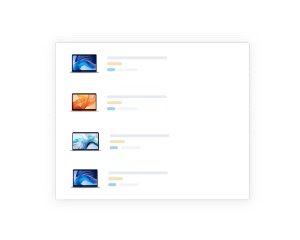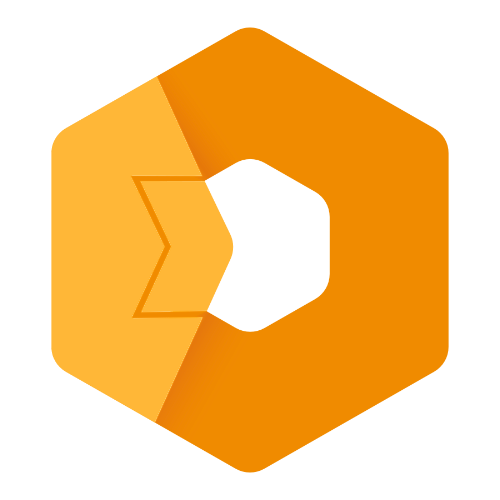Web Component: j-FloatingPanel
j-FloatingPanel
- jComponent
v19|v20 - singleton
- supports custom scrollbars
- supports dark mode
Methods:
Method: component.show(options)
options.element{Element/jQuery Element}options.offsetX{Number}optional,xoffset (default:0)options.offsetY{Number}optional,yoffset (default:0)options.offsetWidth{Number}optional,widthoffset (default:0)options.minwidth{Number}optional, a minimal width (default200)options.maxwidth{Number}optional, a maximal width (defaultinfinite)options.height{Number}optional, a height (default:200)options.callback(element){Function}is triggered when the user clicks on the element with.selectableclassoptions.init{Function}is triggered before the component is displayedoptions.close{Function}optional, can determine closing of paneloptions.align{String}optional,left(default),rightorcenteroptions.position{String}optional,top(default),bottomoptions.classname{String}optional, a custom container class for all items
Method: component.hide()
HTML rendering:
var opt = {};
opt.html = 'Your HTML code';RAW element rendering:
var opt = {};
opt.html = YOUR_DOM_ELEMENT;
// IMPORTANT: if the FloatingBox will be closed, then the element will be moved to the previous parent.Importing content:
var opt = {};
opt.import = '/url/part.html';
// IMPORTANT: the content will be cached for the future usageGood to know
- elements with
selectableclass will be selectable
Methods:
component.up()selects item abovecomponent.down()selects item belowcomponent.select([el])selects item
You can combine methods with j-Shortcuts component.
Author
- Peter Širka petersirka@gmail.com
- License
Created
20. april 2021
Updated
18. june 2024
jComponent library
19 | 20
Version
v1
License
https://www.totaljs.com/license/
Dark mode
Yes
Responsive
Yes
Author
Peter Širka
Email
petersirka@gmail.com