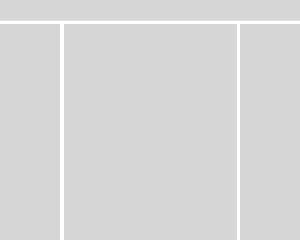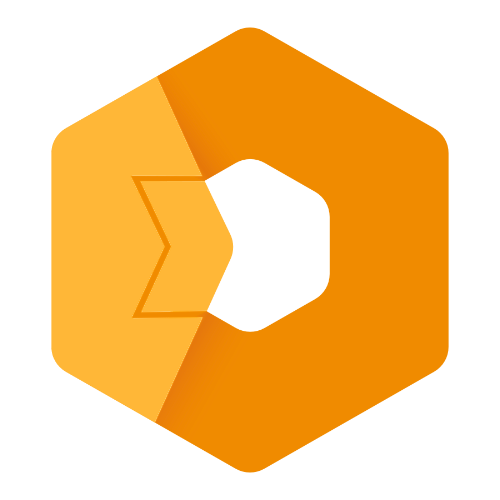Web Component: j-Layout2
j-Layout2
This component is a much simple component compared to
j-Layout.jComponent
v19|v20
Configuration:
parent{String} can containparent,windowor jQuery selector for theclosestmethod (default:window)margin{Number} adds margin for theheight(default:0)autoresize{Boolean} enables auto-resize (default:true)
Methods:
- IMPORTANT
component.show(type)can show a specific panel for mobile devices,typecan beleft,rightormain component.resizescrollbar(panel_type)resizes a scrollbar for a specific panelcomponent.scrolltop(panel_type)scrolls to top for a specific panel
Panel types:
leftleft panelrightright paneltoptop panel (it's panel on top of all panels)top2top panel and usestopkey in the config (it is betweenleftandrightpanel)bottombottom panel (it's panel on bottom of all panels)bottom2bottom panel and usesbottomkey in the config (it is betweenleftandrightpanel)mainmain content
Layout:
Making of layout is very easy.
<div data-type="" data-size="" data-scrollbar=""></div>Attributes:
data-typemust contain a type of sectiontop,top2,left,right,bottom,bottom2ormaindata-sizecontains a size of sectionLG,MD,SM,XS--> in pixels or percentage, example:200,200,200,0(0means hidden) or20%(all values will inherit20%)data-scrollbar="margin:50;visible:1"enables scrollbar, possible values:selector{String} optional, jQuery selector for scrollbar containermargin{Number} scrollbar margin (default:0)visible{Boolean} shows the scrollbar
Good to know:
- learn from example
- each panel is
sectionelement and must containdata-type="top"attribute with type of panel - define panels only which you will use
- ordering of all
sectionelements isn't important
Author
- Peter Širka petersirka@gmail.com
- License
Created
16. february 2020
Updated
31. january 2023
jComponent library
19 | 20
Version
v1
License
https://www.totaljs.com/license/
Responsive
Yes
Author
Peter Širka
Email
petersirka@gmail.com